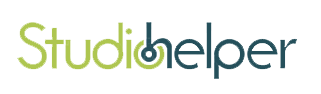Recording
I think one of the fun things about practicing and performing these days is recording yourself. After all of the work you put into a piece it is nice to capture it and have a recording for posterity and to send off to grandma and cousins via an email. And it’s nice to capture yourself during your practice session to listen to yourself to see if you are practicing correctly and playing the right notes and dynamics and articulation. Personal practice recordings are also terrific tools to train your ears in your own practice sessions to critically listen to your favorite music and favorite artist so that you can better understand their note choice and interpretation of a piece’s phrasing and articulation and meaning.
What is the easiest way to record yourself: These days you can record with almost anything and get decent recording quality for listening back and analyzing your performance and practice techniques. Most new smart phone have a voice recorder aboard, your tablet or Ipad also have voice recorder apps onboard and many computers with Window 7 and 8 and Macs have a built in mic and a simple recording app called “voice memo” built in.
On a Windows computer, go to start and then look inside of your “programs list” in the “accessories folder” and it’s called simply “sound recorder.” To adjust your incoming recording volume you need to go to your “control panel” and select the “sound” button and then on the window that opens select the “recording” tab and select your microphone (and right click it and set the working mic input as the default if you have several mic inputs) otherwise there will be one setup as your default. You might need to adjust the input volume by selecting the “properties” button and then on the newly opened window select the “levels” tab and turn the level up to 80-100%. Do a few test recordings with three levels of performing, play very soft, medium and very loud and see if you can hear the soft recorded passage and listen to the loud passage to see if your audio is distorted. Keep turning the volume up to help the recording pickup up more sound but do not let it distort on the loud passages. And now that you are aware of this, you can understand why good performers and audio engineers actually adjust their volumes to compress music’s dynamics when they record because of these naturally occurring problems and issues that inherently occur in audio recording.
You can set levels in your smartphones and Ipads the same way as I listed above in their app settings. Try several mic settings in the phone and try several small “takes” or 30 second recordings and set your mic nearer to and farther away from your instrument and listen back to try to find the best balance of your sound and the room’s sound. The closer your mic is the more dry sounding and more exact you hear every detail of your instrument, but this includes lip smacks, key clicks, hammer noise, pedal noise, valves and keys rattling. The farther away you set your mic the softer your instrument and recording may become and the more reverb and room size and room volume will begin to color your recording. This may be nice or it might not be, as background noises like the neighbor’s lawnmower or a dog barking or the air conditioning blowing air or a refrigerator or vacuum being on will sneak into your recording.
Real artists go to real studios to record because it is quiet and the engineer knows all of the technology tricks to get a super good and clear recording with an extremely high quality mic (microphone) and also they get the best mic placement to compliment your song. And a real recording artist knows what to do to get the music to come across with depth, soul, feeling, dynamics and musicality. At home you get to experiment with these and practice more so you understand true artistry better. It is cheaper at home and the effect is the same, you will need to practice more with the music to get better takes and quality.
More information on settings: There are a variety of sound capture rates and formats these days. What are they and what do they mean to you? The most two convenient settings and modes to record with today are mp3 and WMA files as every computer and device can usually play these back with no problems or extra decoders needing to be added on. So simply speaking if you record in the most accessible format, grandma can play it back without having to google search a more up-to-date player. Mp3 settings can be set on several devices and these increase the quality and size of your recording. Remember though, the better your quality of recording, the larger your file will be making, it harder to send to grandma as your internet service provider (IPS) usually puts a limit on your emails at around 10MB. This means you cannot send large files via email. A Dropbox account is your next option for larger file sending, (good luck explaining downloading files from links to grandma), though Dropbox is a very tidy and easy service to use and you can get a free account to try it with a gig of storage to upload and download files with friends and family.
For general recording with an mp3 recorder: I would recommend you use and stay within the 96-192k recording rate range. If you set your app or device’s bit rate to the lower recording rate of 96k, when you record you create a .7MB file size every minute you record, which means to stay within your ISP limits in order to email audio files “to send to grandma” you can record up to a 14 minute song and still be able to send it via the internet. At 192k recording rate you can record up to 7 minutes of audio and send this. The 192k rate is a better setting but it creates a file size that is twice as large and of course the quality is better, but you may also end up with a storage problem if you keep too many of these audio recordings. And at the best rate at the 320k sample rate you can record up to 4 minutes to send it as an attached email file, but the file size is huge and remember that you are using a cheap microphone inside of a cheap device/computer that is designed to be a master of many things and jack-of-all-trades, so I feel this setting is a little overkill and the storage of these huge files is also prohibitive.
If you use a WMA recording app (usually more prevalent on a Window’s machine) you do not get to pick the recorder settings. No worries, as this can be often more simple to use and setup. Basically the WMA recording rate is equal in quality and file size with the mp3 192k recording rate and the quality is basically the exact same.
There are also many other portable external recording devices that are available to you. Yamaha and Edirol and other companies make nice stand-alone battery powered devices that have better built in mics and memory cards, with better compressors, settings and filters that you can experiment with to better capture your home practices or rehearsals in school band and orchestra classes. I use mine in jazz band and church band rehearsals and put it in the middle of the room to capture everyone most evenly. As a suggestion do not set it on or too near one instrument like the bass or drums or it will likely only pick up that instrument and miss the other instruments, making it difficult to use your recording to practice with later at home. If you are using it to record practice you might want to consider setting it closer to the softer instruments like a voice or an acoustic guitar if they are not amplified. Avoid the drums and guitars if they are loud as that will overpower your mix, unless you are the drummer or guitarist and your recording goal is to hear just you and not how you fit in the mix with the other performers. You may also want to take a few test runs/recordings to make sure you have the levels set right and the compressor set correct so your recording comes out the way you hoped. Of course you will have to read their instruction manuals and set them up for your usage. They will have the same bit rate or recording rate and quality issues that were mentioned above in this article and to transfer the audio from this device to your computer you will have to either remove the memory card and insert it into your computer’s card reader to move the audio data file over to your computer or use a usb to mini-usb cable that the device should come equipped with, or you may have to purchase separately.
There are also various file conversion programs available to you online so if you record at a professional studio and when you need to convert a large 50MB wave file down to a smaller 5MB WMA or mp3 file you use these apps/programs to do that. My favorite app to do this is “The Amazing Slow Downer” available online through Roni Music. In the setting menu you can pick which rate to convert and compress your file down to.
What is a compressed audio file? Well when we “hear” our ears actually pickup sound waves in the air and transfer them and convert them to electrical signals that our brains use to determine the pitch quality and timbre of a sound or of music. Scientists noticed and tested various pitches and sounds on people and discovered that certain frequencies mask other frequencies and that our hearing range actually is more acute and accurate around the speech range at around 1000 htz (htz stands for hertz which is defined as vibrations per second). So frequencies that are much higher at around 10,000 htz to 20,000 htz actually are harder to distinguish when compared to a 1000 htz sound and also lower pitches below 100htz are harder to hear also. So some scientists designed filters, formulas and algorithms to subtract out these lowest and highest frequencies thus making the file sizes smaller and compressed. Because our hearing is different and playback devices are different, most times many of us do not even notice some of these compression formulas. But when a non-compressed sound file is compared side by side to a compressed sound file on a very good monitoring speaker or quality studio headphones, you would probably notice some slight differences. In order to keep audio file sizes small on CDs and for the internet to pass through (stream) more information more quickly from YouTube, Spotify and when emailing audio files, most every audio files are compressed these days, except for live concerts and in the recording studios while they are working with the original audio tracks and files.
However simple or complicated the recording technologies are that you use, you’ll find that listening back to your practices, rehearsals and performances is an invaluable tool in developing your personal musical style and artistry. So give it a try! There’s nowhere to go but up!!